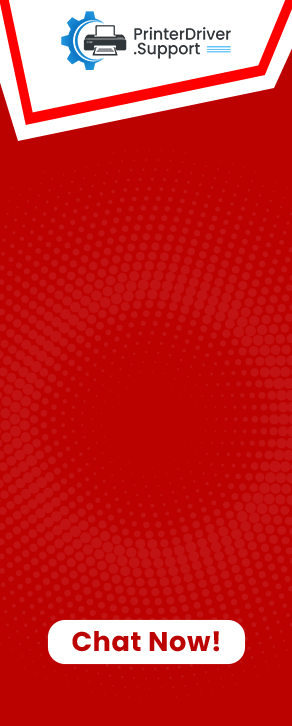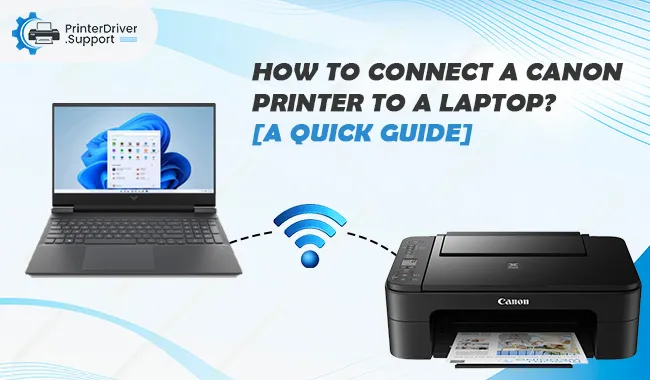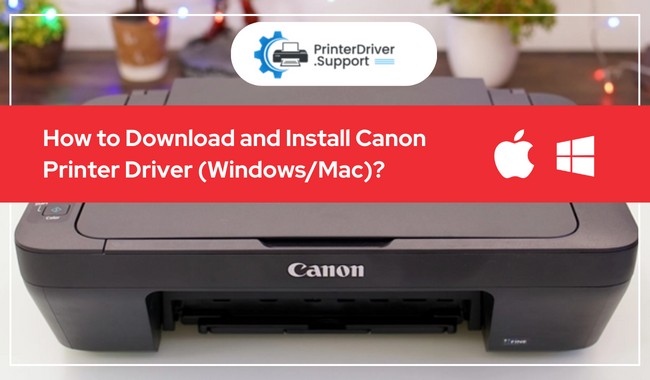
How To Download And Install Canon Printer Driver (Windows/Mac)?
After connecting the Canon printer to your Windows or Mac computer, you need to install the proper printer drivers to ensure it works properly. Canon printer drivers are available for download from the Canon official website. You can visit their official website to find and download the driver software you need.
In this blog post, you'll learn how to download and install Canon printer drivers for Windows and Mac. So, let us enter into it.
How to Download Canon Printer Driver for Windows 11?
Many people are confused about whether they can run Windows 10 Canon driver on their Windows 11.
If you've this confusion, then we want to tell you that you can run and install Windows 10 Canon driver on your Windows 11 without any issues. It's because Windows 11 is built on the solid foundation of Windows 10, and most Windows 10 printer drivers run fine on Windows 11.
Step 1: Use the Official Canon Website
- First of all, open a web browser on your computer.
- After that, go to the official Canon website.
- From the Compatible Operating System section, select the Windows 11 option.
- Under the Type section, you need to click on the Driver option.
- In the Driver Language section, tap on the English option.
- In the next step, the webpage will reload.
- Now, select the printer model and then tap on it.
- After that, press the compatible drivers link.
- Select the Download button to download the file from the printer.
Step 2: Use Windows Updates
- Click Windows + I buttons together to open the Settings menu.
- On the left side, select the Windows Update tab.
- After that, you need to tap on Advanced options.
- Under the Additional options screen, click on Optional updates.
- From the next screen, tap on the Driver Update section.
- Check the box next to the Canon driver and tap the Download and Install button.
How to Download Canon Printer Driver for Windows 10 (Manually)?
Follow the steps in the section below to manually download and install Canon printer drivers on your Windows 10 PC:
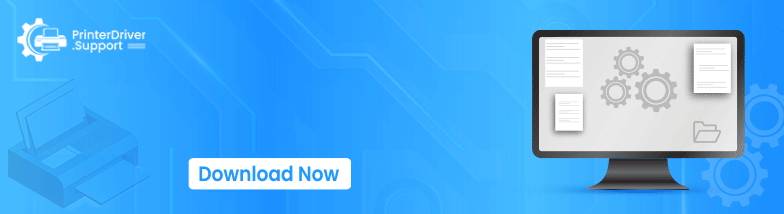
- First, open a web browser on your desktop computer.
- Then, enter "Canon + printer model + driver" in the search bar.
- For example, "Canon mf5630 driver."
- A direct link to download the printer drivers will be shown at the top of the results.
- Tap on the link, and you will be directed to the download screen.
- Now, select the operating system as Windows 10.
- After that, tap the Download button to download the printer driver file.
- Next, you need to click twice on the downloaded file.
- Lastly, follow the steps displayed on the screen to install the Canon printer driver.
As you can see, manually finding the right Canon printer driver is not easy. You will need to keep the following details in mind.
- The printer model name: Getting the Canon model name to jump to the download webpage quickly is easy. But for some devices, such as video cards, network cards, motherboards, and more, it will take longer to get you to the correct download webpage.
- Specific operating system: You need to find a driver software that's compatible with your device is running on. Incompatible printer drivers can cause serious issues.
- Right printer driver version: The manufacturer provides many versions to download. You need to download the right version to resolve the driver issues. You can always try the new version first.
How to Download Canon Printer Driver for Mac?
Every Canon printer has to go through an installation process in order to do its job with your Mac system. The process of installing the driver software depends on its printer model. It's the easiest method to download and install the Canon printer driver on your Mac system.
- Open an internet browser on your Mac system.
- Then, enter the Canon printer driver for your Mac system and hit Enter.
- From the opened webpage, select the Software and Drivers option.
- After that, you need to select the printer brand name.
- From the opened webpage, select the Device option.
- A webpage will open on the screen, and click on the printer name.
- Select your operating system and then the printer's version.
- From the next screen, press the Download button.
- When downloaded, click twice on the driver file to open.
- Select the Install button to install the driver on your Mac system.
How to Update Canon Printer Driver (Manually)?
The best method to manually update Canon printer drivers is by using Device Manager. This Windows in-built utility feature lets you complete printer driver download jobs for any computer. You can use Device Manager to update Canon drivers if you have specific technical knowledge. Perform the steps given below to update printer drivers using Device Manager.
- Press the Windows and R keys together to open the Run command.
- In the search bar, enter devmgmt.msc and click the Enter button.
- Go to the Printing or Print Queue Category and then expand it.
- Right-click on the Canon printer and select the Update Driver option.
- To proceed, select the Search automatically for updated driver software option.
- Follow the on-screen steps to finish the installation process.
So, in this way, you can update the Canon printer driver manually via Device Manager.
Frequently Asked Questions
Why Is My Canon Printer Driver Not Installing?
The common reason is an unreliable connection between the Canon printer and your device. Also, you may have an outdated printer driver, a paper jam issue, or a print spooler with bad data.
Can I Use My Canon Printer Without Installing The Driver?
The Direct Print is a feature that transmits a file from a host terminal to the Canon printer without driver software and allows the printer to locate the file and print. So you don't need to open the file to print.
Why Is It Important To Install Canon Printer Drivers?
A driver is system software that allows your device to interact with the printer and convert important data from your device into a format. You can download printer drivers from the manufacturer and install them on a single device or on a server where multiple devices will access it.